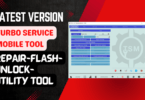Phoenix Service Tool V6.1.0 Flashing And Frp Reset Tool. With The Latest Version, The Tool Comes With A Range Of Functions That Are Compatible With Nokia, Samsung, Oneplus, Realme, And Oppo Devices. If You’re Looking To Reset, Flash, Or Update Your Frp And Unbrick Repair Or, Downgrade Or Upgrade Your Phone, Phoenix Service Tool Has Been Prepared For You. Keep An Eye Out For The Latest Features And The Other Amazing Capabilities Of This Incredibly Powerful Tool.
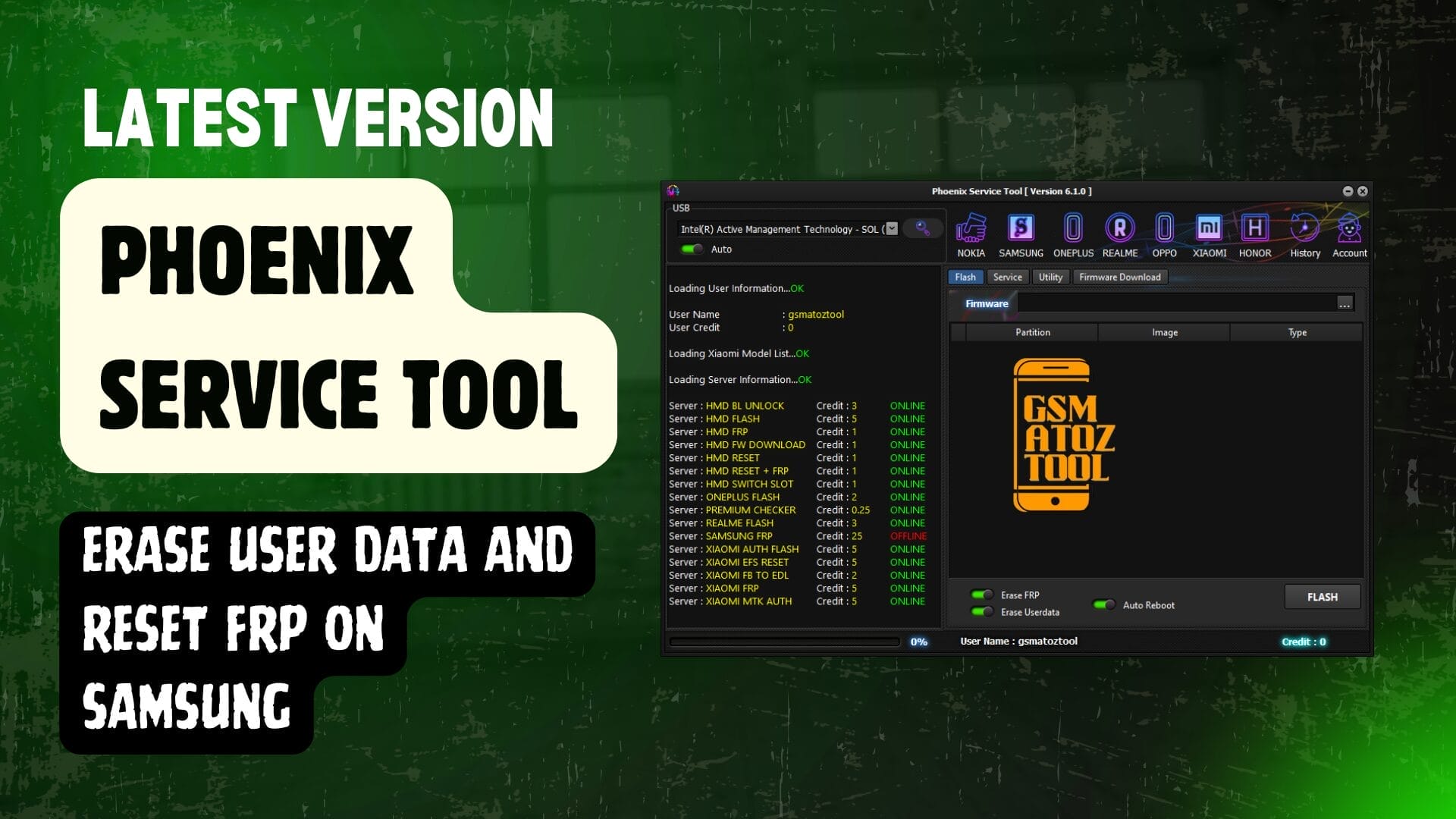
Phoenix service tool flashing and frp reset tool
Phoenix Service Tool Latest Version Free Download
Phoenix Service Tool Is The Most Recent Version Available Of The Phoenix Service Tool For Nokia Hmd Devices And Allows Users To Download And Use Various Features. The Comprise Nokia [Flash], Nokia [Service], Samsung [service], Oneplus, Realme And Oppo [tooland. The Latest Version Of Phoenix Service Tool Includes Oneplus, Realme, And Oppo Authorization Flashes For All Models, Including Flashing The Support Of All Models.
Also Read
Whatsapp Group
- GSM ATOZ TOOL :: Group Link Join
- GSM ATOZ TOOL 1:: Group Link Join
- GSM ATOZ TOOL 2 :: Group Link Join
- GSM ATOZ TOOL 3 :: Group Link Join
- GSM ATOZ TOOL 4 :: Group Link Join
- GSM ATOZ TOOL 5:: Group Link Join
- GSM ATOZ TOOL 6 :: Group Link Join
- Gsm Atoz Tool Remotely Services :: Group Link Join
- Telegram Group GSM ATOZ TOOL :: Group Link Join
- Telegram Group GSM ATOZ TOOL 1 :: Group Link Join
It Also Includes Frp Resets For All Models And Unbricks Or Dead-recovery For Every Model And Upgrades, Soft Bricks, And Downgrade Options For All Models. In Addition, The Tool Comes With Like Sam Frp Reset Nokia Hmd Flash As Well As Nokia Hmd’s Pin Plus Frp Reset.
Phoenix Service Tool Phoenix Service Tool Supports A Variety Of Chipsets, Such As Mtk Spd, Unisoc, And Qlm, Which Makes It Flexible And Compatible With Many Nokia Hmd Devices. With Its Intuitive Interface, Managing Your Nokia Hmd Devices Will Be Effortless.
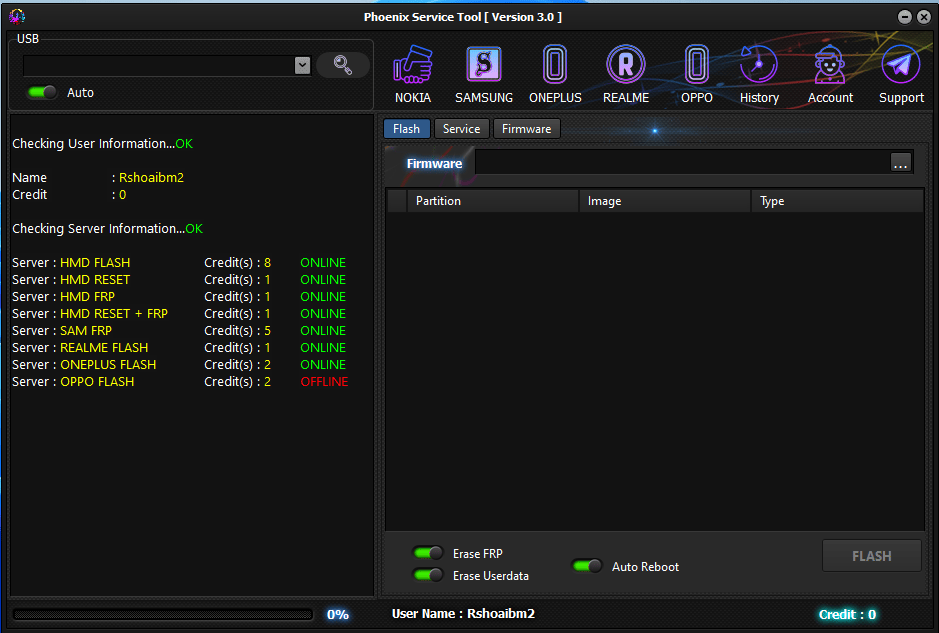
Phoenix service tool
What Is Phoenix Service Tool
Phoenix Service Tool Is A Flexible Software That Comes With A Range Of Options That Are Compatible With Nokia, Samsung, Oneplus, Realme, And Oppo Devices. The Most Recent Release, V3.0, Includes New Features Like Flash Authorization Frp Reset And Unbricking Dead Recovery Upgrade, Soft Brick, And Downgrade Support For All Models Supported. The Tool Also Provides Sam Frp Reset, Nokia Hmd Flash, And Frp Reset With Pin. It’s A Full Tool For Maintaining And Servicing The Brands Of Smartphones.
Features:
Nokia Flash:-
- Firmware Load (Flash)
- Erase FRP
- Erase User data
- Auto Reboot
Service:-
- Read Info
- Reset FRP
- Reset UserData
- Reset User data + FRP
- Reboot Bootloader
- Firmware Download Nokia
Samsung :-
- Read Info
- Reset FRP
- Reset Account
OnePlus :-
- Oplus Flash Tool for Dev
- (FTGUlDev.exe)
- plus Flash Tool v5.6.44
- (DownloadTool.exe)
Realme :-
- MsmDownloadTool v2.O.71
- (Msm down loadTooI_rcsm .exe)
- plus Flash Tool v5.6.44
- (DownloadTool.exe)
OPPO :-
- Oplus Flash Tool “5.6.44
- (DownloadTool.exe)
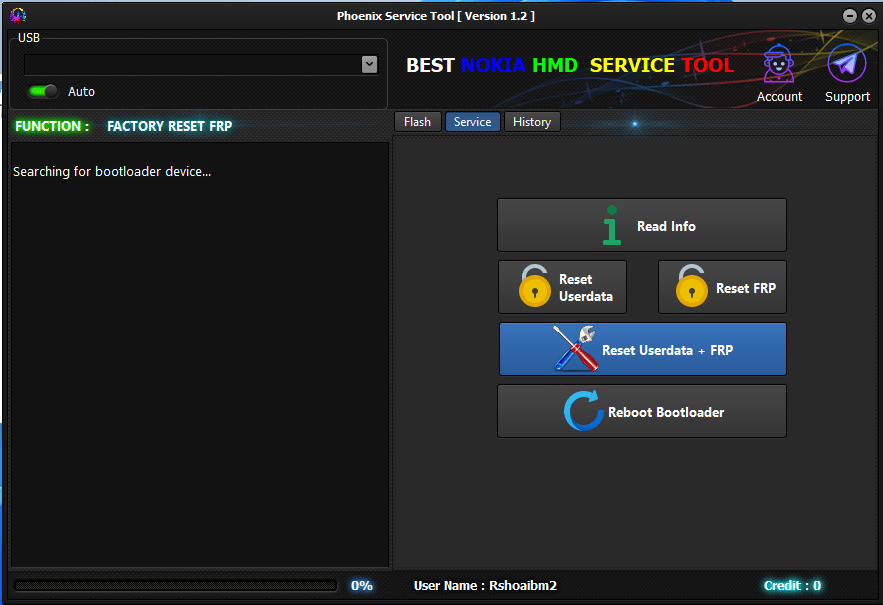
Phoenix service tool
Pricing:
- Server : HMD FLASH Credit(s) : 8 ONLINE
- Server : HMD RESET Credit(s) : 1 ONLINE
- Server : HMD FRP Credit(s) : 1 ONLINE
- Server : HMD RESET + FRP Credit(s) : 2 ONLINE
- Server : SAMSUNG FRP Credit(s) : 6 ONLINE
- Server : REALME FLASH Credit(s) : 2 ONLINE
- Server : ONEPLUS FLASH Credit(s) : 2 ONLINE
- Server : OPPO FLASH Credit(s) : 8 ONLINE
- Server : XIAOMI AUTH FLASH Credit(s) : 3 ONLINE
- Server : XIAOMI EFS RESET Credit(s) : 3 ONLINE
- Server : XIAOMI FB TO EDL Credit(s) : 1 ONLINE
How To Use
- You Will Need To First Download The Zip From The Below Link.
- Then, Unzip All The Files In The C Drive.
- Then, Install The Setup With The Basic Instructions.
- Run The Tool As Admin “Phoenix Service Tool V6.1.0“
- If You Already Have Drivers Installed, Skip This Step.
- Enjoy ! !!
How To Download
To Download Phoenix Service Tool Follow These Steps:
- Go To The Gsmatoztool.com Website Of Phoenix Service Tool V6.1.0.
- Find The Download Page And Click On The (Download Link)

- Wait For The Download To Complete.
- Locate The Downloaded File On Your Device Once The Download Is Finished.
- Double-click On The File To Start The Installation Process.
- Follow The On-screen Instructions To Complete The Installation.
Phoenix Service Tool V6.1.0
Download Link:: Usersdrive – Mediafire – Workupload – FastuUpLoad – Sendcm – TeraBox – 4Shared – PlayBook