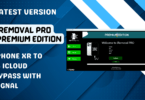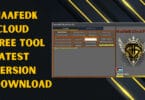Introducing the ID Remove OPEN-MENU Tool V2.1, a groundbreaking solution for iCloud removal on Open Menu iPhones. This advanced tool offers a range of features, including support for all iPad and iPhone devices in Open Menu mode, compatibility with all iOS versions, an easy-to-use interface, and an affordable price. Say goodbye to the iCloud activation lock with this powerful tool.
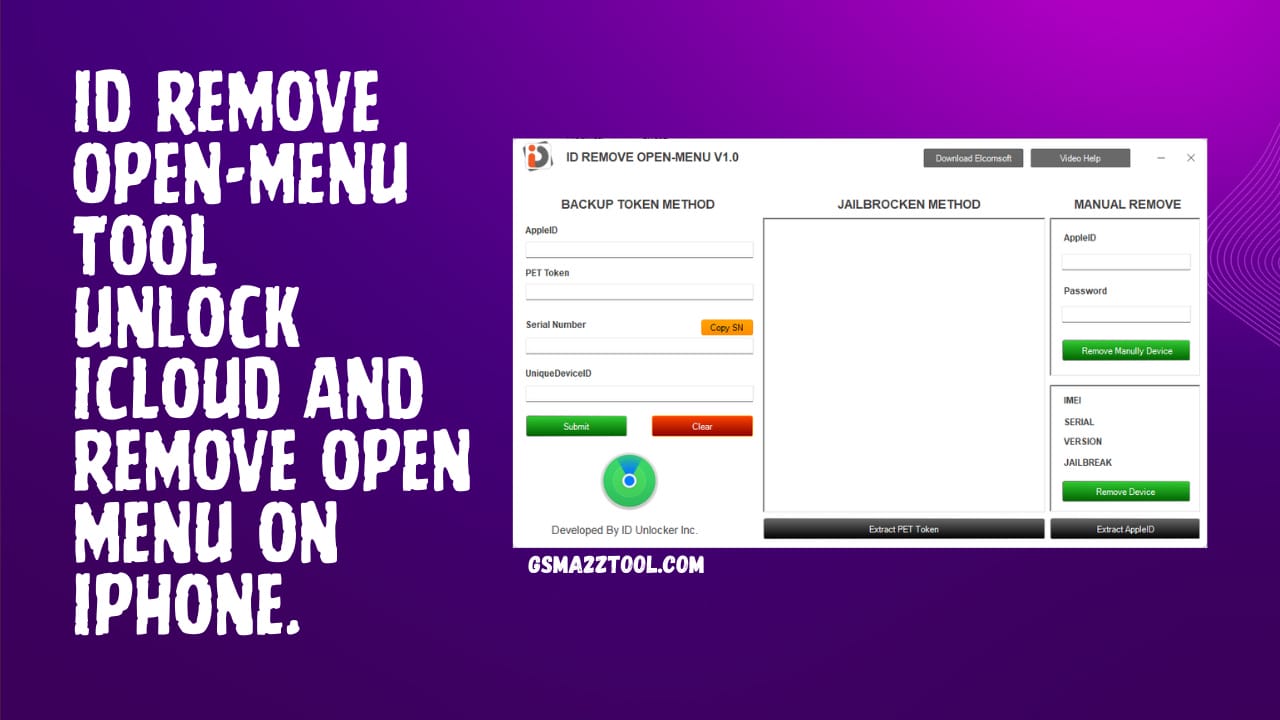
Id remove open-menu tool v2. 1 latest version download
ID Remove OPEN-MENU Tool V2.1 iCloud Removal On Open Menu iPhone
The ID Remove OPEN-MENU Tool V2.1 is an iCloud removal tool specifically designed for iPhone devices in Open Menu mode. It supports all iOS versions and is compatible with all iPad and iPhone devices. With its user-friendly interface, removing Apple ID easy iCloud unlock from your device has always been challenging. Additionally, the tool is offered at an affordable price, making it a cost-effective solution for resolving iCloud issues on Open Menu iPhones.
How To Download
What Is ID? Remove OPEN-MENU Tool
The ID Remove OPEN-MENU Tool V2.1 is a powerful tool designed for iCloud removal on Open Menu iPhones. It offers support for all iPad and iPhone devices in iPhone Open Menu iCloud mode, regardless of their iOS version. With its easy-to-use interface, users can effortlessly remove their iCloud bypass account and gain access to their devices. Additionally, this tool is available at an affordable price, making it a cost-effective solution for those needing iCloud removal.
Features ID Remove Tool
- Support for all FMI iPad and iPhone devices in Open Menu mode
- Support for all iOS versions
- Easy-to-use interface
- Affordable price
How To Use ID Remove OPEN-MENU Tool
To use the ID Remove OPEN-MENU Tool, follow these steps:
- Open the tool by clicking on the icon.
- Select the ID you want to remove from the open menu iCloud remove options.
- Click on the remove button to delete the selected ID.
- Confirm the deletion when prompted.
- The ID will be removed from the open menu.
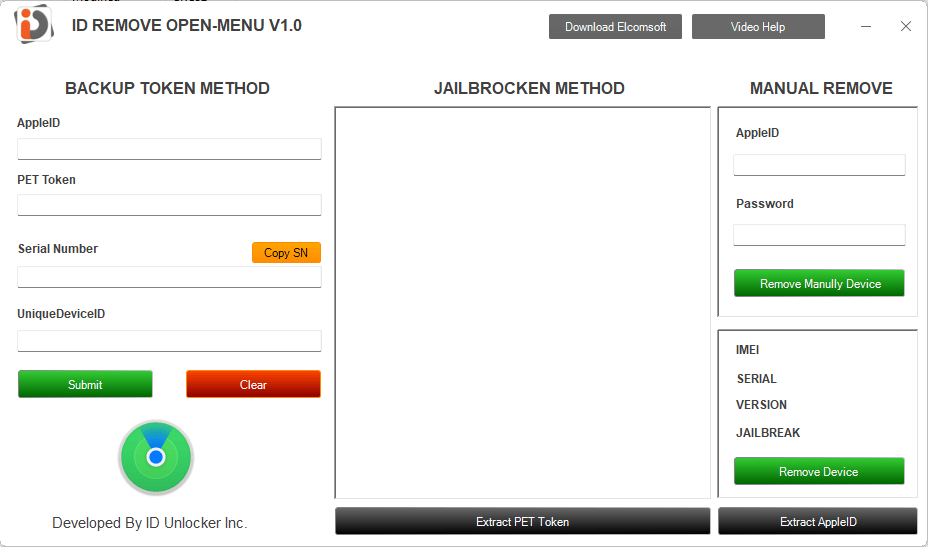
Id remove open-menu tool
How To Download
To download the ID Remove OPEN-MENU Tool, follow these steps. First, visit the official website of the tool. Look for the download and click on it. A pop-up window will appear, asking you to choose the preferred version and operating system. Once selected, click on the (Download Link). Wait for the download to complete, then locate the downloaded file in your computer’s downloads folder—Double-click on the file to initiate the installation process. Follow the on-screen instructions to complete the installation.
Download Link:: Usersdrive – Mediafire – 4shared – Drive.Filen – FastuUpLoad – Sendcm
ID REMOVE OPEN-MENU V2.1
Download Link:: Usersdrive – Mediafire – 4shared – Drive.Filen – FastuUpLoad – Workupload – Sendcm – Google Drive