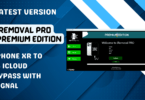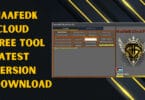iSunshare iPhone Passcode Genius 4.1.1 Free Download

iSunshare iPhone Passcode Genius 4.1.1 For Windows Computer Trial Version
Powerful iPhone passcode unlocker to unlock iPhone quickly.
Unlock locked screen instantly if forgot passcode
Delete Apple ID from iPhone without password
Remove screen time or restriction from iPhone safely
Compatible with most iOS versions, including iOS 13
Features iSunshare iPhone Passcode Genius:
Unlock iPhone with locked screen, regardless of it’s old, new, second-hand, or screen-broken iPhone.
Remove locked Apple ID from iPhone, in order that you’ll log during a different Apple ID or create a replacement one.
Remove restriction on screen time without data loss.
Bypass the iPhone lock screen and Apple ID to regain full control of your devices.
User-friendly, designed with an intuitive interface in order that everyone can make use of it.
Work smoothly on Windows computer to unlock iPhone.
How To Use?
Part 1: Bypass iPhone/iPad/iPod touch Activation Lock
Note: After iCloud lock bypassing, you would possibly be unable to use call , Cellular, and iCloud of the new ID on your iOS device.
Step 1: Jailbreak your iPhone/iPad/iPod touch.
Insert a USB drive into your Windows computer and launch iBypass Genius.
Click Burn within the top right corner of the interface.
In the Auto Burn section, choose the inserted USB drive and click on Start to download the firmware file and make a jailbreak drive.
Tips: If there’s the firmware file on your Windows PC, you’ll switch to pick File tab. Then input the firmware file and choose the USB drive. At last, hit Start to form a jailbreak disk.
After successfully creating the jailbreak drive, you’ll click Please click to next step option and follow the detailed guide to jailbreak your iDevice.
Certainly, you’ll jailbreak your iOS device by pertaining to this tutorial.
Step 2: Bypass iCloud Activation Lock.
Connect your iPhone/iPad/iPod touch to the pc . Then launch the tool and choose Bypass ID
If a Trust or Don’t Trust prompt is shown on your iOS device, you would like to tap Trust in order that your device are often identified.
Click agreement and punctiliously read the things . If you agree on them, you’ll check Have read and agreed on the agreement in order that you’ll use the bypass iCloud lock function.
Click Start to start bypassing the iCloud activation lock.
Click Start to start bypassing the iCloud activation lock.
Once the activation lock is faraway from your device, you’ll see the interface as follows.
Part 2: close up FMI without Password
Preps: Disable the web connection on your iDevice and keep your network connected. Besides, backing up your iOS device because your data and settings are going to be removed during the turning off process.
Step 1: Jailbreak your iOS device by using the Burn function of iBypass Genius.
Step 2: make sure that your device is connected to your computer. Then Launch iBypass Genius and choose close up FMI on the interface. to permit iBypass Genius detect your iPhone/iPad/iPod touch, you would possibly got to unlock your device and tap Trust on the [Trust or Don’t Trust the computer] prompt.
Step 3: Click agreement and patiently read its content. If you agree on what the agreement says, you’ll check Have read and agreed on the agreement and hit Start.
Instantly, iBypass Genius will begin turning off Find My for your device.
Step 4: to see whether FMI function is successfully turned off on your iPhone/iPad/iPod touch, you’ll click Enabled to access a secure website to question the FMI status of your device.
Just click Copy to repeat the serial number(see the above screenshot) and paste it to the shown website for query. you’ll get the status soon.
Step 5: If the FMI status is disabled on your device, you’ll choose OFF within the bar of Find My [device] is.
Step 6: Then hit inform remove the Apple ID from your device.
Step 7: After a short time , FMI function are going to be disabled on your device. Now, you’ll found out your iOS device as new.
Download Link:: Link 1:: Link 2