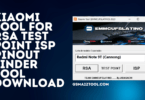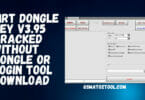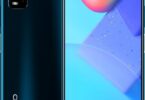L4AT MyTool: The Resolver for Qualcomm Device Issues in 2023 If you own a smartphone, technical difficulties can be an annoying nuisance. These issues, whether factory reset or FRP lock, may seem impossible to handle if you lack the required equipment or expertise to fix them yourself. Thankfully, L4AT MyTool (For Qualcomm) is here to help!
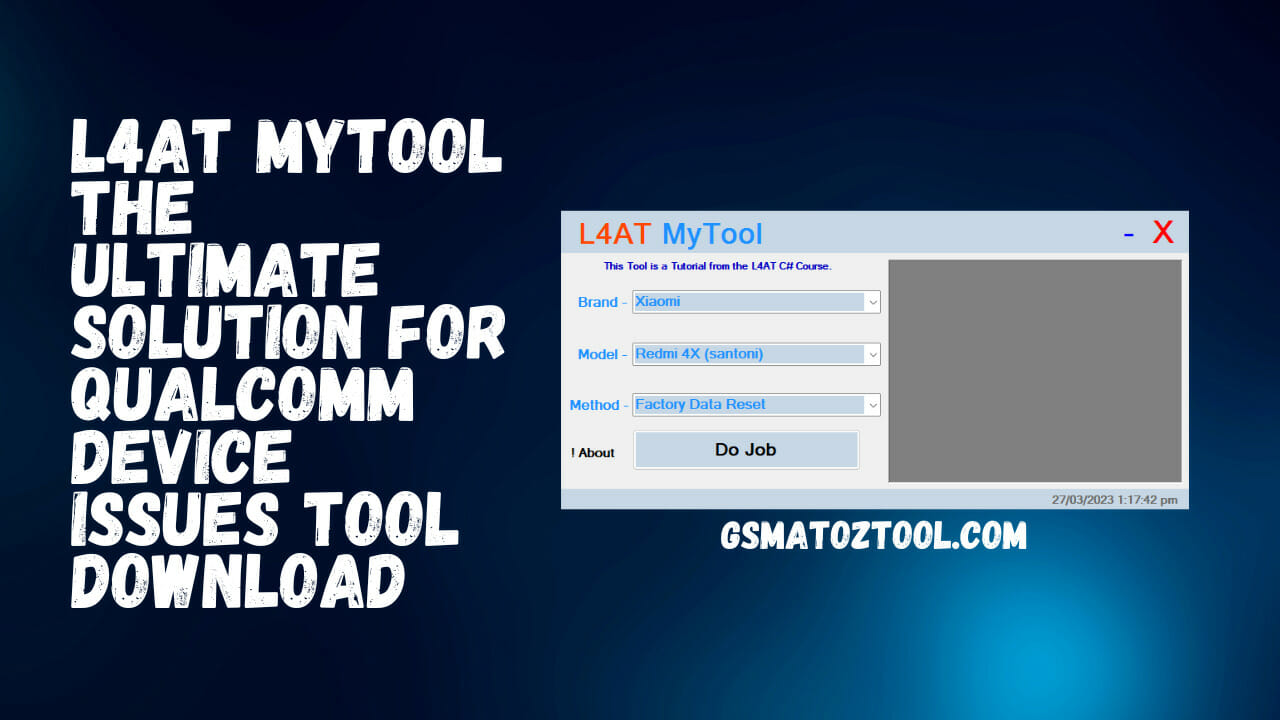
L4at mytool factory data reset | erase frp lock tool download
L4AT MyTool Factory Data Reset | Erase FRP Lock Tool Download
RESELLER PRICING / REMOTE SERVICES
GSM ATOZ TOOL
https://chat.whatsapp.com/
GSM ATOZ TOOL
https://chat.whatsapp.com/
GSM ATOZ TOOL
https://chat.whatsapp.com/
GSM ATOZ TOOL
https://chat.whatsapp.com/
GSM ATOZ TOOL
https://chat.whatsapp.com/
Telegram Group
https://t.me/Gsmatoztools
L4AT MyTool is a compact but powerful program with some useful but challenging features. One of its standout capabilities is the capacity to add an unlimited number of models – you need the MBN file for each one! Plus, L4AT MyTool has an XML file to which you can easily modify and add models, bypass account verification such as Mi Account (no need for VPN), factory data reset, and FRP lock.
Here’s how L4AT MyTool can help resolve your Qualcomm device problems:
- Step 1: Download and extract the tool.
- To start, download L4AT MyTool in zip format and extract it using WinRAR.
- Step 2: Locate and open the Bin folder
- Once the tool has been extracted, open its folder and navigate to the Bin folder.
- Step 3: Edit the XML File
- In your Bin folder, you’ll find a file named L4AT_QcList.xml. To open this file with Notepad++ or another program capable of editing XML files, use that program.
- Step 4: Add the MBN file
- Download the MBN file for your device and paste it into the Loader folder.
- Step 5: Securely link the loader in your XML file.
- Now, link the loader in your XML file by editing text adjacent to an already added line. Review the XML file and make necessary corrections as necessary.
- Step 6: Save the File
- Once all necessary changes have been made, save the XML file and exit.
- Step 7: Launch the Tool
- Return to the tool folder and run the “L4AT_MyTool.exe” file.
- Step 8: Enable EDL mode on your device
- Connect your Qualcomm device to your computer in EDL mode.
- Step 9: Decide on a brand, model, and method.
- To fix your device issue using L4AT MyTool, select the brand, model, and method from the dropdown menu.
- Step 10: Resolve Your Device Issue
- Once you’ve selected all appropriate options, click “Do Job” to resolve device issues.
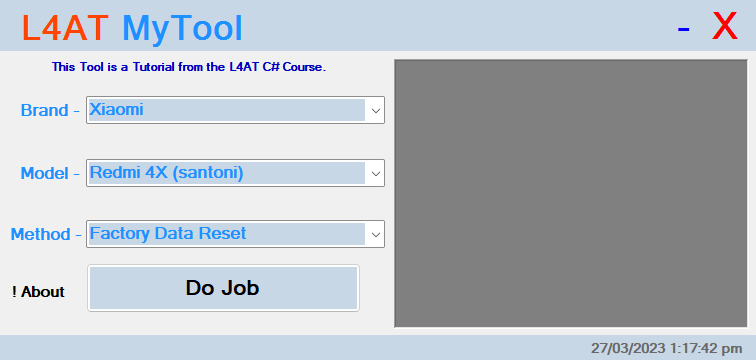
L4at mytool
L4AT MyTool allows you to quickly and easily fix any Qualcomm device issue without needing a premium box, dongle, or internet connection. The tool is user-friendly, and with enough effort, you’ll become an expert at fixing gadget issues. So if you own a Qualcomm device and are having difficulties, give L4AT MyTool a shot and see the magic for yourself!
FAQs:
- Q: What is L4AT MyTool?
- A: L4AT MyTool is a small yet powerful tool designed to fix various Qualcomm-related issues, such as account bypass, factory data reset, and FRP lock.
- Q: Where can I download L4AT MyTool in zip format?
- You can obtain this software package through various online sources.
- Q: How Do I Extract L4AT MyTool?
- To extract L4AT MyTool, you can use file extraction software like WinRAR.
- Q: What Do I Need to Use L4AT MyTool?
- To utilize L4AT MyTool, you’ll require a Qualcomm device, an MBN file for your device, and a computer with L4AT MyTool installed.
- Q: What is an MBN file?
- A: An MBN file is firmware that contains the instructions necessary to run your device’s hardware components.
- Q: What is EDL mode?
- A: EDL stands for Emergency Download Mode, a boot mode in Qualcomm devices that enables them to communicate with computers and carry out firmware-related tasks.
- Q: Do I Need an Internet Connection to Use L4AT MyTool?
- No, you do not require internet connectivity to utilize L4AT MyTool.
- Q: Can I add unlimited models to L4AT MyTool?
- Absolutely. To do so, you will need the corresponding MBN files for each model.
- Q: Is L4AT MyTool user-friendly?
- A: L4AT MyTool can be a bit challenging at first, but with some practice, you will become an expert at fixing device issues.
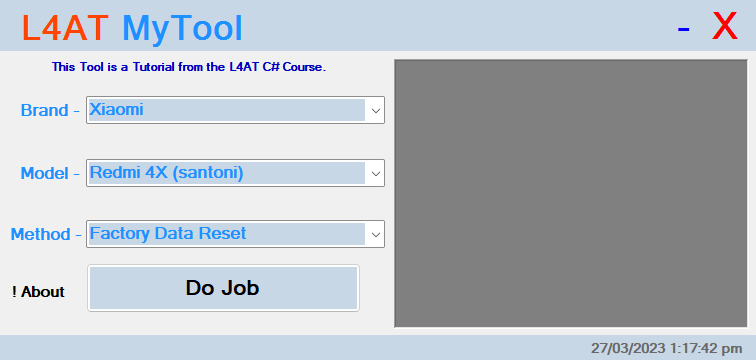
Download l4at mytool
How To Download L4AT MyTool
There are a few simple steps to Downloading a file from the internet. First, find the file you want to Download. This can be done by searching for the file on a search engine or finding the file on a website. Once you have found the file, click on the Download link. This will usually be located near the top of the page. Next, Select a Location on your computer to save the file. Finally, click the ‘save’ or ‘Download’ button. The file will now begin downloading onto your computer.
Download Link:: Usersdrive – Mediafire – Google Drive – 4shared – Racaty – Drive.Filen – Up4EVER – UserUpLoad – FastuUpLoad