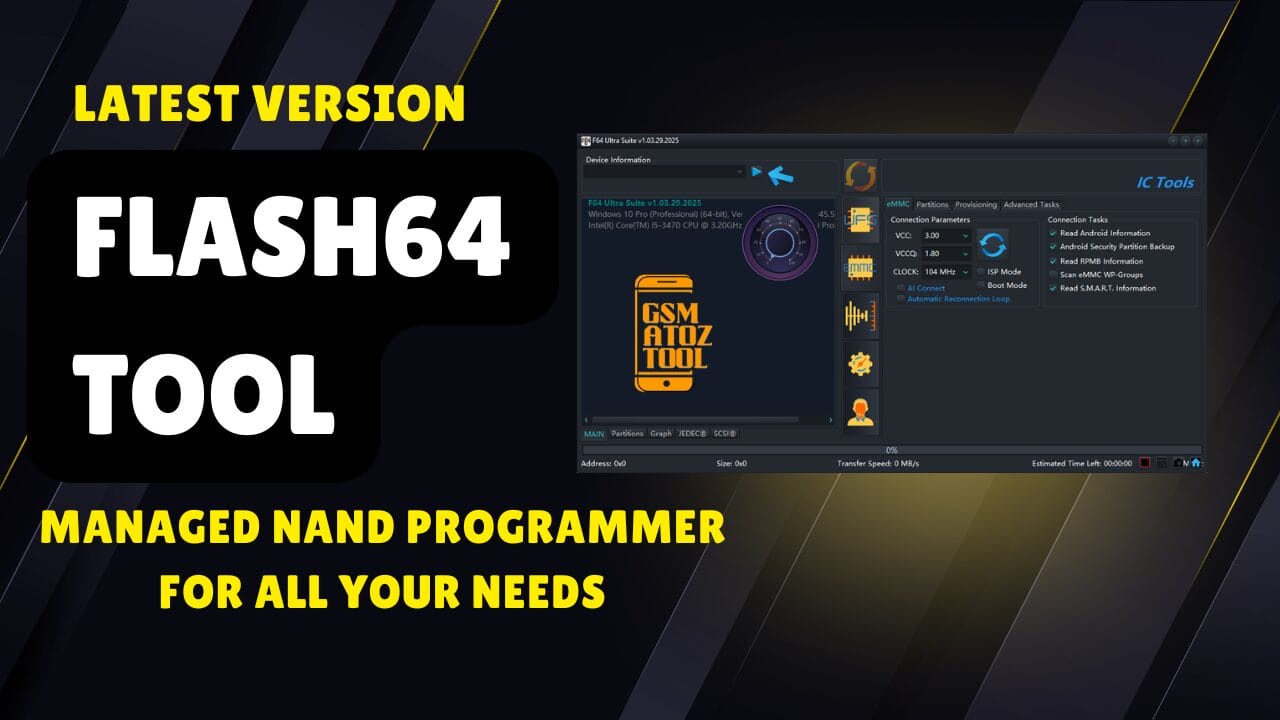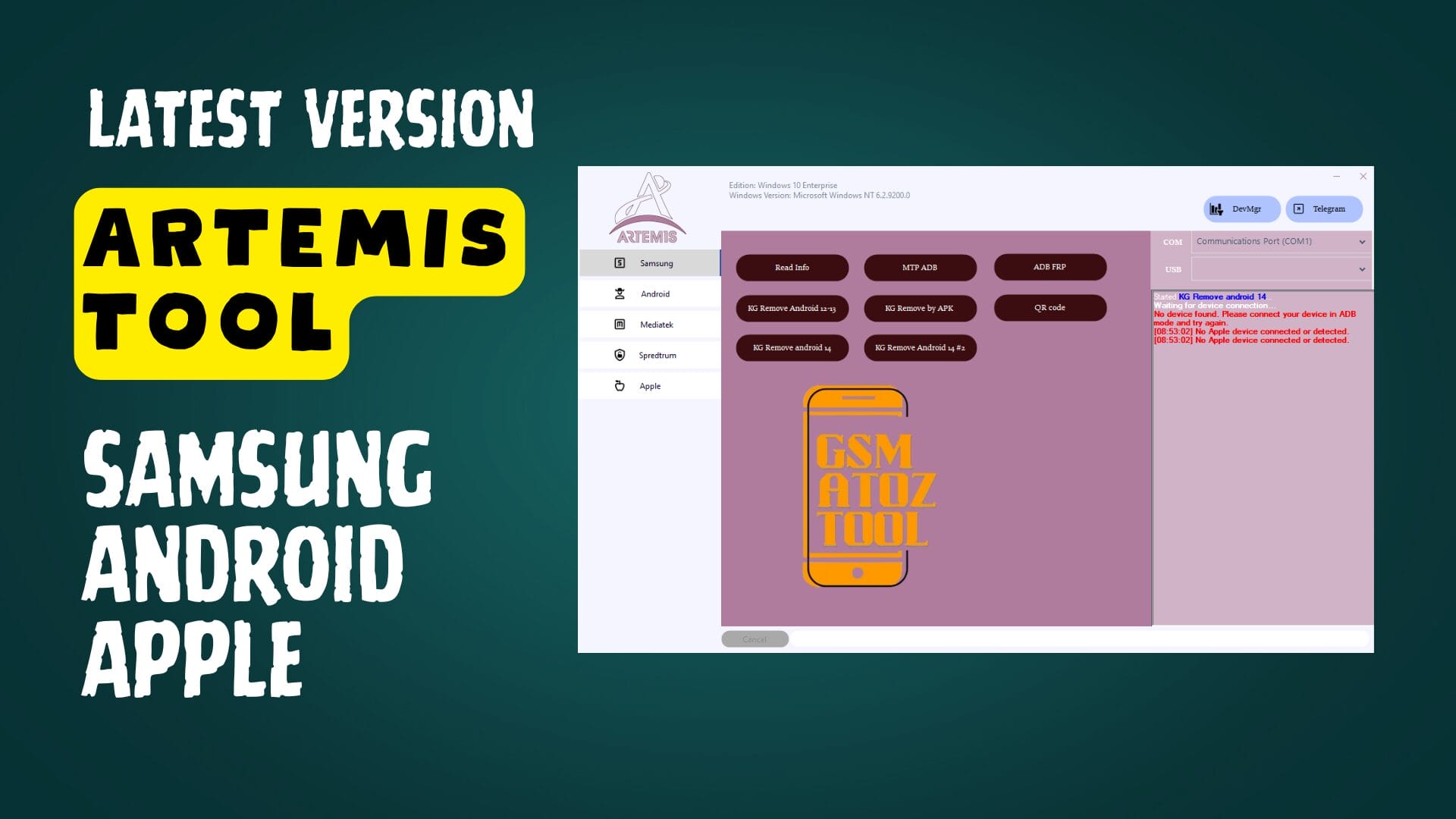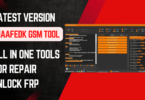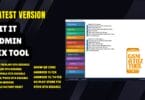Dragonfly Tool v1.0.1 Latest Version Free Download Are you searching for an efficient and flexible tool that you can use with the Windows computer that can help in various tasks connected with Android smartphones? Take a look at Dragonfly version 1.0.1 from GSM Sulteng. This tiny but feature-packed tool provides a wide range of gratis premium features. You only need to register and download Dragonfly, don’t worry. I’ve given you the login information below, so do not fret. Let’s begin by exploring Dragonfly’s amazing features and discover what they can do to enhance the quality of your Android phone experience.
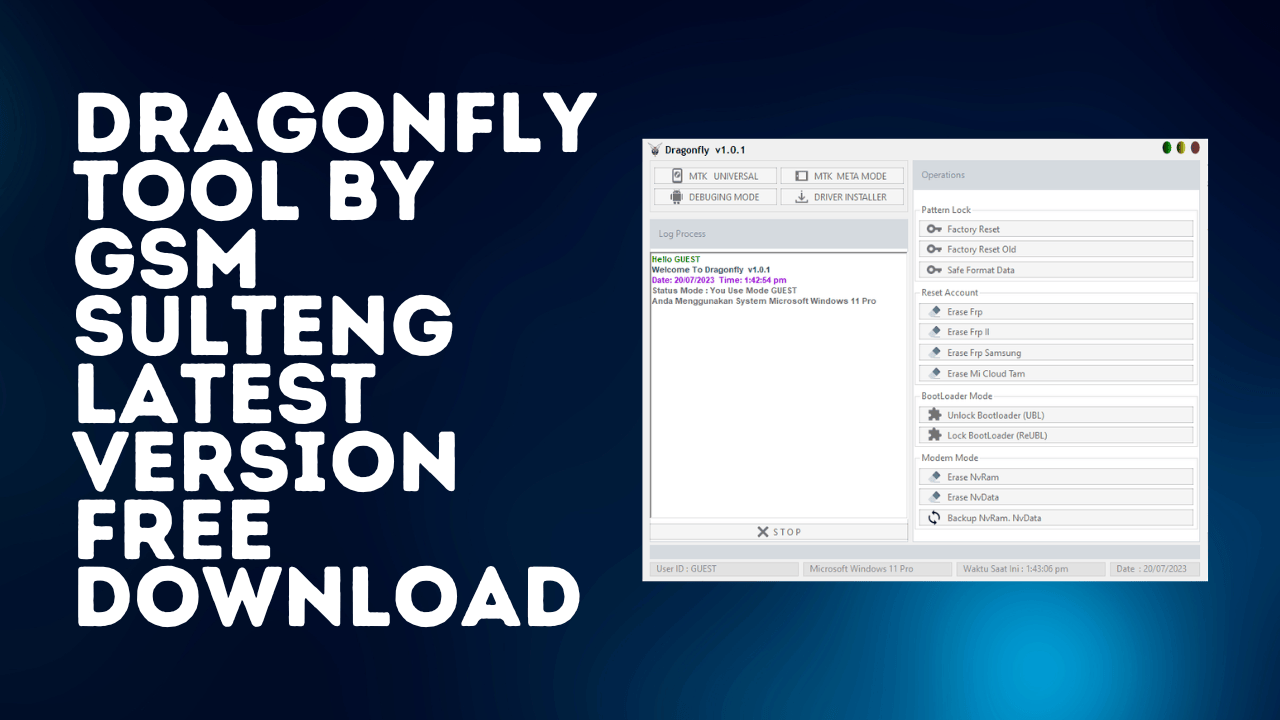
Dragonfly tool v1. 0. 1 latest version free download
Dragonfly Tool v1.0.1 Latest Version Free Download
RESELLER PRICING / REMOTE SERVICES
Whatsapp Group GSM
GSM ATOZ TOOL
https://chat.whatsapp.com/
GSM ATOZ TOOL
https://chat.whatsapp.com/
GSM ATOZ TOOL
https://chat.whatsapp.com/
GSM ATOZ TOOL
https://chat.whatsapp.com/
Telegram Group
https://t.me/Gsmatoztools
What exactly is Dragonfly?
Dragonfly is a specific tool developed specifically for Windows computers. It was designed through GSM Sulteng. With its intuitive interface for users and an extensive range of functions, Dragonfly stands out as an effective tool for various tasks involving Android smartphones. When you require a factory reset, eliminate FRP (Factory Reset Protection), or perform other critical functions that must be addressed to fix your device Dragonfly is the best choice.
Characteristics of Dragonfly
MTK Universal:
Pattern Lock:
- Factory Reset reset the device’s settings to factory settings.
- The Factory Reset: Perform a factory reset for devices older than MTK-based.
- Secure Formatting Data Make sure your device’s format is secure and safe. Information without losing it.
- Reset Account
- Eliminate FRP: Take off from the Factory Reset Protection lock.
- Remove FRP 2nd Method Use an alternative method to get around FRP.
- Erase FRP Samsung: Specifically erase FRP for Samsung devices.
- Erase MI Cloud Tam: Remove MI Cloud lock on Xiaomi devices.
- Mode for Bootloaders
- Unlock Bootloader (UBL): Unlock the device’s Bootloader.
- Secure Bootloader (ReUBL): Lock the Bootloader again for increased security.
- Modem Mode
- Eliminate NvRamErase NvRam, which is the non-volatile memory for random access. (NvRam).
- Erase NvData Clean all Non-Volatile Data (NvData).
- Back up NvRam NvData:Create a backup of NvRam and NvData.
MTK MODE MODE
Meta Mode
- Secure format data: Format the device’s data safely.
- Factory Reset Do a reset of the factory.
- Erase User Data (Format factory): Erase user data and reset the factory.
- Meta IMI Write: Record the IMEI number in META mode.
- backup Nv erase Nv Back up NvRam. Then do NvRam erasure.
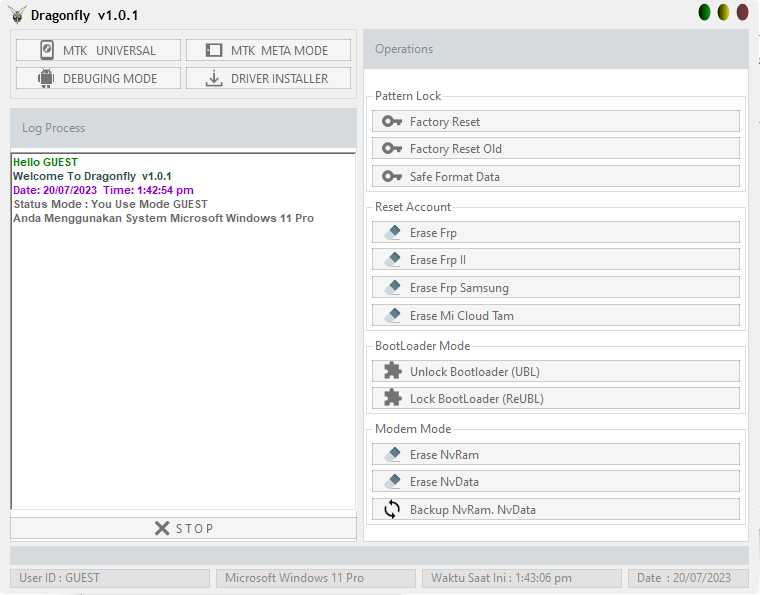
Dragonfly tool
Debugging Mode (Extra Features)
ADB Mode
- Test your device: Perform a comprehensive device test.
- Disable update OPPO or Realme: Prevent system updates on OPPO and Realme devices.
- Disable Update Samsung: Disable system updates on Samsung devices.
- Remove update Xiaomi: Stop system updates on Xiaomi devices.
- Disable Demo Vivo (Live Demo): Disable the demo mode on Vivo devices.
- Turn off MiCloud (Android 6,7,8,9): Turn off MiCloud on Android versions 6 to 9.
- erase Pengecualian Vivo (Daemond service): Erase Vivo device exceptions using the Daemond service.
Fastboot Mode
- Check Device: Perform a device check-in in Fastboot mode.
- Eliminate FRP (Device Unlock Bootloader). To bypass FRP, unlock the Bootloader.
- Eliminate persist (Device unlock Bootloader). Remove the persistent partition following locking the Bootloader.
Samsung Test Mode
- Erase FRP: Perform FRP removal for Samsung devices.
Mi Sideload Mode
- Xiaomi Server Credits: Utilize Xiaomi server credits to run sideloading operations with Mi.
What is the best way to use it?
- First, you must download the file by clicking the link below.
- After that, you need to remove all files from the drive c: ( important)
- Make sure you’ve removed the antivirus before you start your installation
- After that, to open the folder, set up the file using some basic instructions
- Start your ” Dragonfly v1.0.1.exe.”
- After that, it will ask for your details for your login. You can find the login details below, or I’ve included them within the rar files, which means you need to enter your login ID and password. Then, select check server and click the login button if you’ve seen it on display ” Online.”
- Then, you can install all drivers if you already have them installed. If you still need to, skip this step.
- Connect the phone to your computer and try to accomplish any function
- Enjoy ! !!
Conclusion
Dragonfly Version 1.0.1 by GSM Sulteng is a robust and reliable software for Windows computers with numerous features to improve the Android phone experience. From factory resets to getting rid of FRP lockouts, Dragonfly covers a wide variety of vital tasks. The most important aspect of this program is the ability to utilize various tools that come with a premium tool. Download Dragonfly now and use its numerous functions to repair and improve your Android phones.
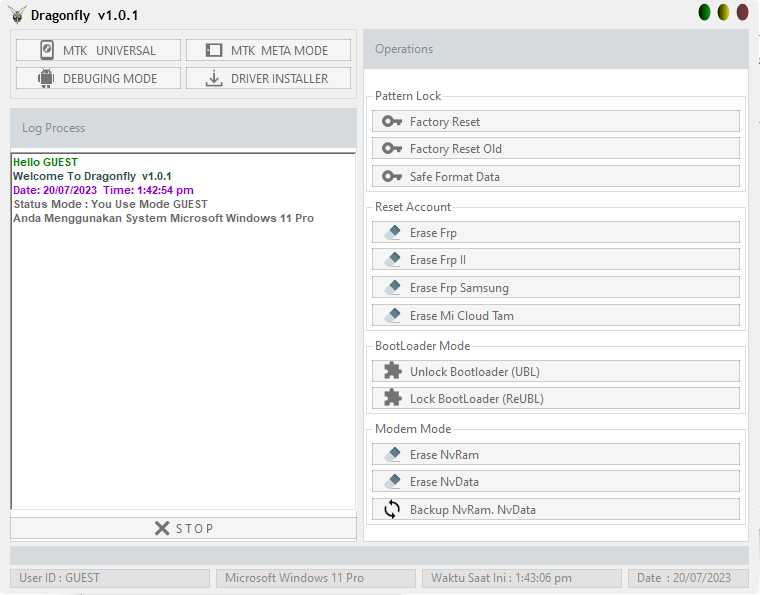
Download dragonfly tool
How to Download
Downloading is easy. Visit the Gsmatoztool.com and follow the instructions to download the tool onto your computer. Once you’ve downloaded the tool, you can begin unlocking your device. is a powerful tool designed to unlock your Android device . To Only ( Download Link) simply follow the steps below:
Download Link:: Usersdrive – Mediafire – 4shared – Drive.Filen – FastuUpLoad – Google Drive – Workupload