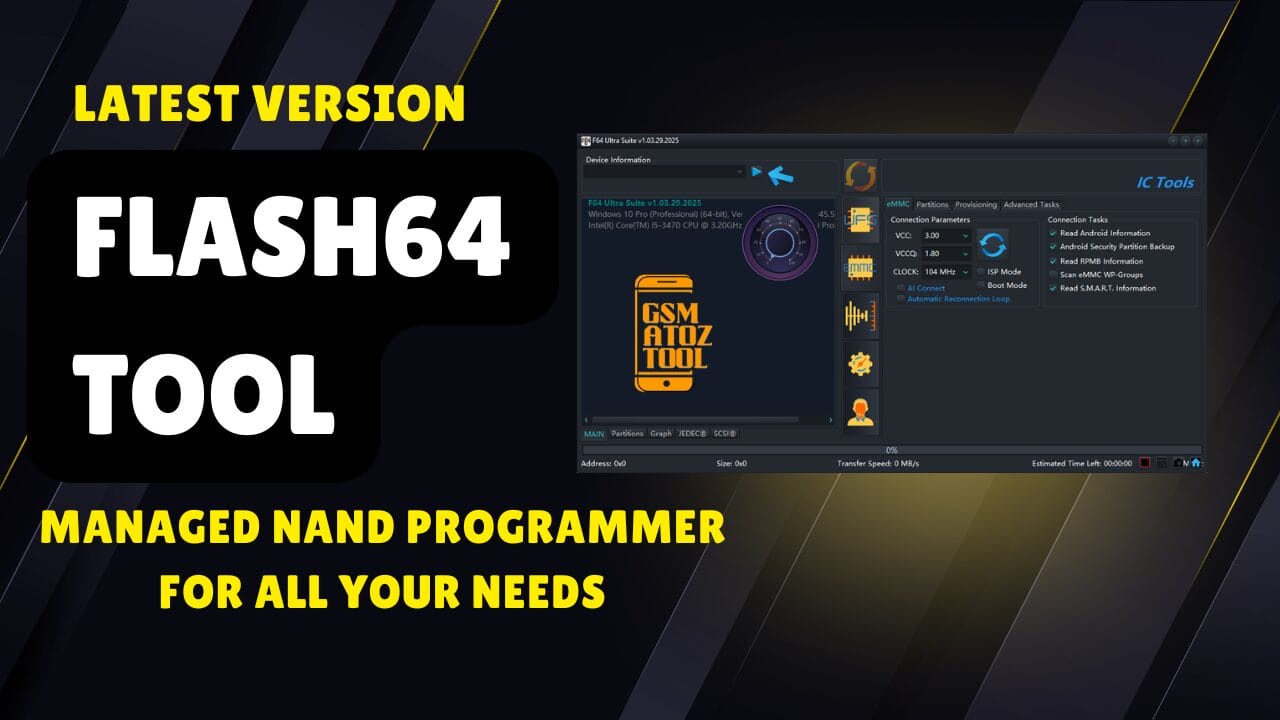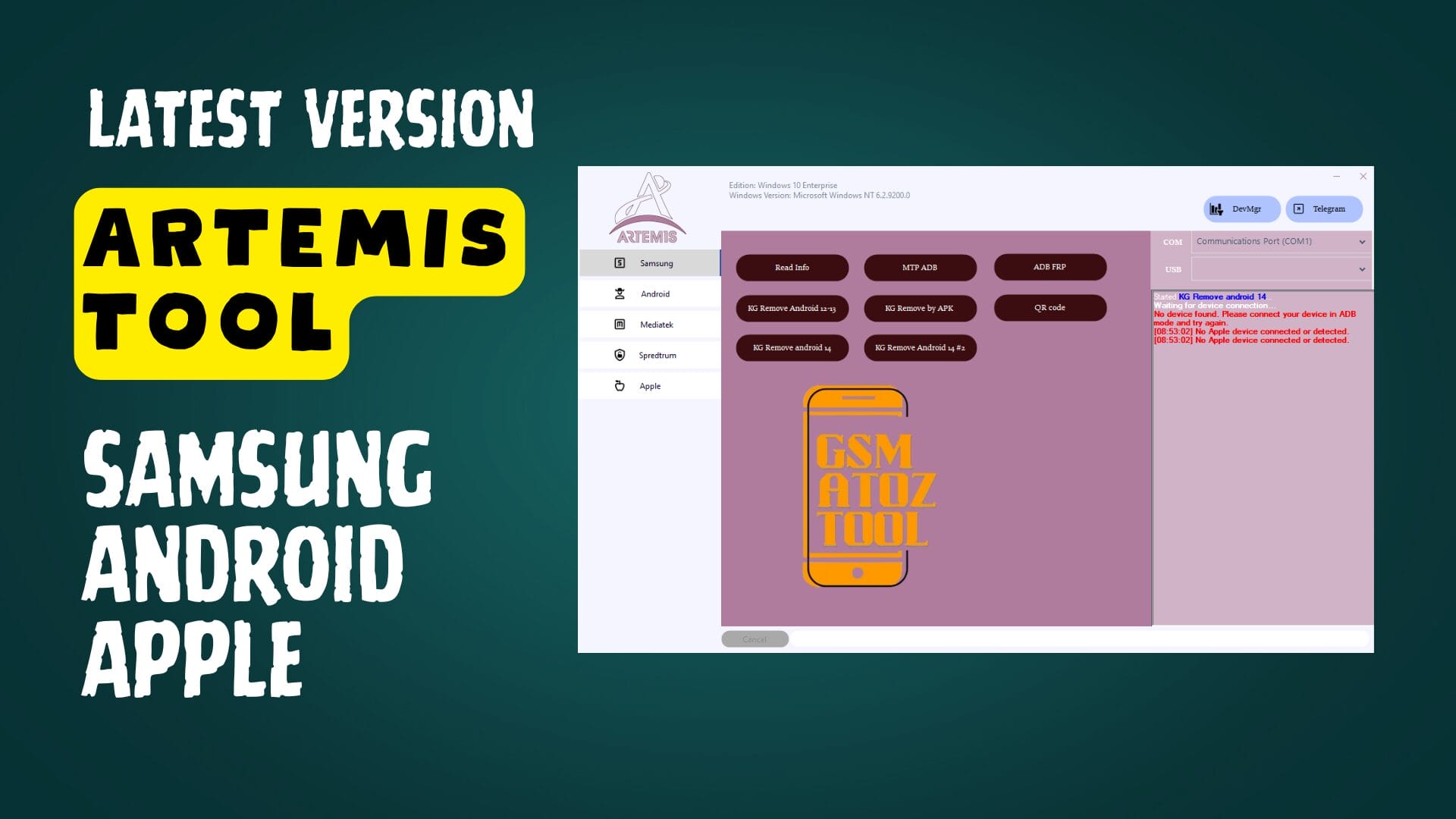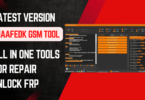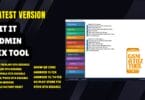Xperia Flash Tool v2.21.4 Free Download Tested and Working 100%
If you are having issues with opening your flash tool. Make sure to download the latest version supported by your computer’s operating system.
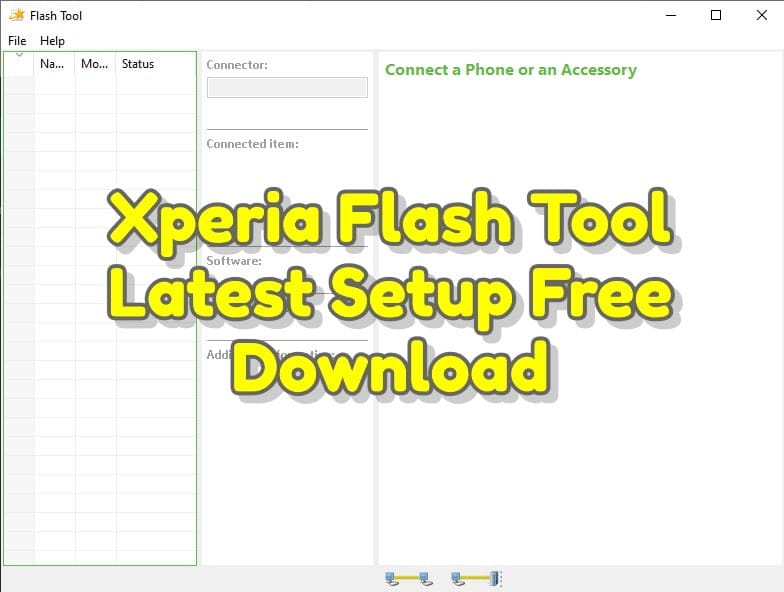
Here you can learn more about the flash tool for Xperia™ devices, which is a desktop application that you can use to flash Sony software on your unlocked Xperia™ device. This is useful if you’ve for example flashed a custom ROM on your device, and want to go change to a standard Sony software. This flash tool can only be used by Xperia™ devices having an unlocked bootloader. Please note that your phone still stays unlocked and that the warranty may still be voided.
Also note that only a limited number of phone models and software versions are supported by this tool, as we are currently running it as a beta version.
Features:
Installer:
It comes as an installer application, which means you have to install the application on the computer to use it. Download and extract the tool on the computer and run the Xperia_Flash_Tool_Setup.exe to launch the installer > Complete the Installation > Launch the Tool > Connect your Xperia Device to the Computer.
Flash Firmware:
It automatically lists the available Stock Firmware (ROM) of the connected Xperia Device. When selected, it downloads the Firmware on the Computer and gets ready to Flash/Install the Stock Firmware (OS) on the Xperia Device.
Download Firmware:
It allows you to download the latest and the previous firmware (ROM) of the connected Xperia Device. When selected, the stock firmware gets downloaded on the computer, which can be flashed/installed through the Emma Flash Tool.
Product Information:
This feature comes with the information to boot the Xperia Devices into the Fastboot Mode. You can access this feature from the Menu > Help > Product Information > Select the device from the List and Follow the instructions to boot the device into the fastboot mode.