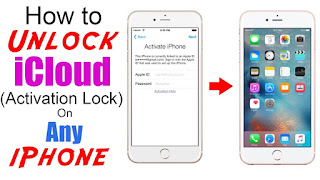Bypass or Removing An iCloud Activation Lock- iOS 11 And Older On iPhone Or iPad
People lose phones. It’s a fact of life. The iCloud Activation Lock allows you to use Find My iPhone to lock other people out of your phone. No one could just go in and access your personal information that you have stored on your phone, or other device that you may have lost. But what happens when you find someone’s lost phone, and you want to get it back to them? You need to be able to bypass that lock to figure out who the phone belongs to. Below are some the previous owner didn’t do a hard reset to wipe the phone clean, and neither did the seller, if the phone was bought from a retailer. In some cases, this happens simply by accident. In others, a retailer may be trying to get you to need assistance later, in an effort to get more money out of you. Whatever the case is, this is another instance where you could benefit from being able to bypass or remove the iCloud activation lock. Without the ability to bypass the lock, you would have to have the previous owner’s Apple ID and their password to be able to open up the device, and then hard reset it to remove all of its contents, and turn off the Find My iPhone feature. So, if you’re looking for a way to get through the activation lock, read on for help with how to do just that.How to Know If a Device Has an Activation LockAn unfortunate truth, as was mentioned above, is that a lot of used devices get resold in an activation lock status, or still attached to someone else’s Apple ID. One thing you can do is to check to see if a device is in this status before making the purchase of the device. If you find that the device is locked, or attached to another account, either bring this up with the retailer to get them to deal with unlocking it, or if they will not address it, do not purchase the device.
- Power on the device.
- Look for the home or passcode prompt screen. If these appear, the device has not been erased and reset.
- Seller should follow this process: Settings>General>Reset>Erase All Content and Settings.
- If the device prompts for an Apple ID and password, this device is not ready for purchase.
- If the step above is reached, then the ideal situation is to contact the previous owner of the device, and simply ask them to take the device off their account through iCloud.com.
Make Sure the Device Is Not StolenIt’s good practice, when purchasing a previously owned device, to make sure the device was not stolen. With a stolen device, you could get yourself trapped with something you cannot ever use. You can check the status of the device pretty easily, just by visiting a website. There’s no guarantee that the website will be 100% accurate, but it’s better than nothing at all.Go to stolenphonechecker.org, a website for helping people safeguard themselves against buying stolen phones. You’ll need to input the IMEI number. (See below for how to find the IMEI number.) The site will check all of its linked in databases to see if the IMEI matches any of the stolen phones that have been reported. Generally, you’ll get the answer very quickly.Key to the Unlocking Process – IMEI NumberRegardless of what method you choose to unlock the device you are trying to open up, you will need its IMEI number. The IMEI number is an identifying number that is unique to that specific, individual device. You can find the IMEI number a few different ways, depending on the age of the device.Here are the different ways to obtain the device’s IMEI number:
- Dial *#06#. (If you can get to the dialer.)
- Tap the “i” on the screen of the device. (When in lock mode.)
- Use a pin to eject the sim tray. IMEI is printed on the tray. (Beware: sometimes sim trays are switched out.)
- Look on the back of the device. (For iPhone 5 or later.)
Once you have the IMEI number, you can proceed with the method you choose for unlocking the device.How to Bypass Activation Lock Without Using a Third Party Removal Tool
- North America – 154.51.7
- Asia – 155.220.58
- Europe – 155.28.90
- All other – 109.17.60
Once you’ve entered one of the above numbers, go back and choose your desired WiFi network, and tap “Join” in the top, right corner of the screen. The device will attempt to activate through a new screen. Stop the process by tapping the back button in the top, right corner of the screen. This will take you back to the WiFi selection screen. What you should see, is “iCloudDNSBypass.net,” at the very top of the screen. If you don’t see this, the process hasn’t worked properly. If it has worked, though, tap on the menu. You need to decide which app might help you find the pertinent information for the previous owner of the device. From there you can do what is necessary to get the phone back to its owner, or to move forward with your own activation of the device.Third Party Tool for the Removal of iCloud Activation Lock: iPhoneIMEI.net
iPhoneIMEI.net is a website that, for a fee, will remove an activation lock from an Apple device for you, in about three days, or so. The good thing about using the third party is it’s so easy. The unfortunate part is you have to pay for the service, but the fee is fairly low. It costs about $50 to have a lock removal processed. Here’s all you have to do:
- Go to iPhoneIMEI.net, and select your device’s model.
- Enter the IMEI (see above for where to find it) where prompted.
- Click “Unlock Now.”
- Enter your payment information and email address.
- Click “Buy Now.”
- Wait 1 to 3 days for the removal to be completed.
Third Party Tool for the Removal of iCloud Activation Tool: Official iPhone Unlock
- Go to OfficialiPhoneUnlock.co.uk.
- In the sidebar menu, click “iCloud Unlock.”
- Enter the model of the device you’re trying to unlock.
- Enter the IMEI (see above for where to find it) where prompted.
- Enter your payment information.
- Wait 1 to 3 days for the removal of the lock.
Other Third Party Unlocking Services
What Should You Do Before Getting Rid of Your iOS DeviceWith everything we’ve talked about in this article, there are, obviously, some things you should do before getting rid of any of your iOS devices, whether you’re selling an iPhone, or giving an iPod Touch to someone. You can save someone else from having to go through any of the methods above, by ensuring you have erased all of your stored contents, detached the device from your Apple ID and account, and hard reset it back to default factory settings.You will need to erase your personal content from the phone. However, what you don’t want to do is start manually deleting any of it while you are signed into your iCloud account. If you do this, you’ll be deleting the information from your device, but also from iCloud storage. That means you would delete the information from your other iOS devices, that are linked to the same iCloud server, too. You can wait and do the content erasing until after you’ve taken some other steps.The first thing you might want to do is back-up what’s on your device. You can do this by connecting your device to iTunes on your computer. Choose the device from the menu on the left. Then, just select “Back Up Now.”Next, you need to sign out of your iCloud account and the iTunes App Store. In the Settings menu, choose your name. From there, choose “Sign Out.” You’ll select “Sign Out” again, which will prompt you to delete the iCloud server from the chosen device. You’ll need to enter your Apple ID to authorize this. After that, go to Settings, then iTunes & App Store, then Apple ID, and finally Sign Out.
Steps to Take if You’ve Already Given the Device Away Without Erasing ContentSome of you may be reading this because you’ve gotten rid of a device without having taken the steps written above. It’s ok, don’t panic. You can still do something about it.If you are in contact with the new owner, tell them to perform the steps from above to erase the content and settings you had in the device. On your end of things, go to iCloud.com. Sign in. If you were using Find My iPhone, choose the feature, then choose All Devices, select the appropriate device, and select Erase. This allows you to erase your information from the device. After that, choose the option to detach the device from your account.
ConclusionHopefully, you’ll never find yourself in a situation where you would need to bypass or remove the iCloud activation tool from an iOS device. If you do though, the information in this article should help you to get done what you need to, to get out of this inconvenient situation.If you’re ever purchasing a used iOS device yourself, you should do what you can to ensure you’re not getting a device that is in activation lock status, or that is attached to someone else’s account. You can also make sure the phone was not stolen from someone by checking the stolen iPhone website.If it turns out you do need to try to unlock a device, start by trying to do it yourself, with the bypass steps listed in this article. Sometimes that just won’t work, so if you need to, or you just want someone else to remove the lock for you, check out the two sites we recommended above. Be careful if you go anywhere else for help with this issue. You can’t trust everyone. Once the activation lock is removed, you can erase everything, and setup the device on the desired account.When you’re going to sell or give away a device of your own, don’t forget to protect yourself from others getting your personal information, by going through the steps to back-up your content, and then erase it from the device. You can save someone else from having to go through all the inconvenience of having to bypass an activation lock, and erasing content, if you have addressed those things before getting rid of the device.If you ever find yourself on either side of this issue, getting a device that isn’t ready for activation, or having gotten rid of a device that you did not prepare for activation on someone else’s account, this article should help you figure out what to do. If you have any questions, or suggestions, as always, we welcome readers’ feedback, so don’t hesitate to leave your comments below.