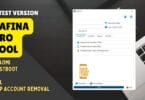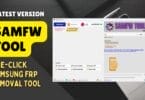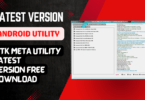How to Record A Phone Call Samsung Rooted Mobile The ability to record phone calls is extremely useful in various scenarios. It permits you to record meaningful conversations, interviews or keep a record of important information discussed during the call. However, call recording isn’t accessible on all phones. However, if you own a root Samsung mobile phone and want to use it, you can use the Call Recorder module from Axet.

How to record a phone call samsung rooted mobile
How to Record A Phone Call Samsung Rooted Mobile
RESELLER PRICING / REMOTE SERVICES
Whatsapp Group GSM
GSM ATOZ TOOL
https://chat.whatsapp.com/
GSM ATOZ TOOL
https://chat.whatsapp.com/
GSM ATOZ TOOL
https://chat.whatsapp.com/
GSM ATOZ TOOL
https://chat.whatsapp.com/
Telegram Group
https://t.me/Gsmatoztools
Installing the Call Recorder Module
To begin call recording using your Samsung phone that is rooted first, you must install Axet’s Call Recorder.
Install the module with Magisk Manager:
- Launch Magisk Manager on your rooted Samsung device.
- Download the Call Recorder module through the app or manually by downloading an archive file.
- Visit the Modules section of Magisk Manager.
- Click on the “PLUS” icon to add a module.
- Choose your Call Recorder zip files from your device’s storage.
- The installation will take a while to complete.
- Configuring the Call Recorder Settings
- After you have installed this Call Recorder module, you are now able to adjust the settings according to the preferences you have set.

Record call on samsung
Follow these steps to alter the settings of the Call Recorder:
- You must restart the Samsung device to confirm that the module is active.
- Open the Call Recorder application on your mobile device.
- Within the module, you’ll find a myriad of highly beneficial settings.
- Setting the “Recording Source” on “Auto” for the best performance is recommended.
- You can also explore different settings and alter them to suit your needs.
- Activating Call Recording
- Once you have the module for Call Recorder installed and the scenes set, It’s time to turn on Call Recording on Samsung devices. Samsung device.
You can follow these steps to begin recording your calls:
- Start the Call Recorder application.
- Grant the permissions needed at the time you are asked.
- Find”Calls Recording” and click on the “Calls Recording” option and make sure you enable it by selecting the checkbox that corresponds to it.
- The module will operate, and your conversations will now be recorded in real time.
- Enjoying Call Recording
- Congratulations! You’ve successfully configured the recording of your calls using the Samsung Rooted mobile device. All calls you make in the future, both outgoing and inbound recordings, will be recorded. You can access your recorded calls through your Call Recorder app and manage them when required. Take advantage of having the ability to record calls available to you!
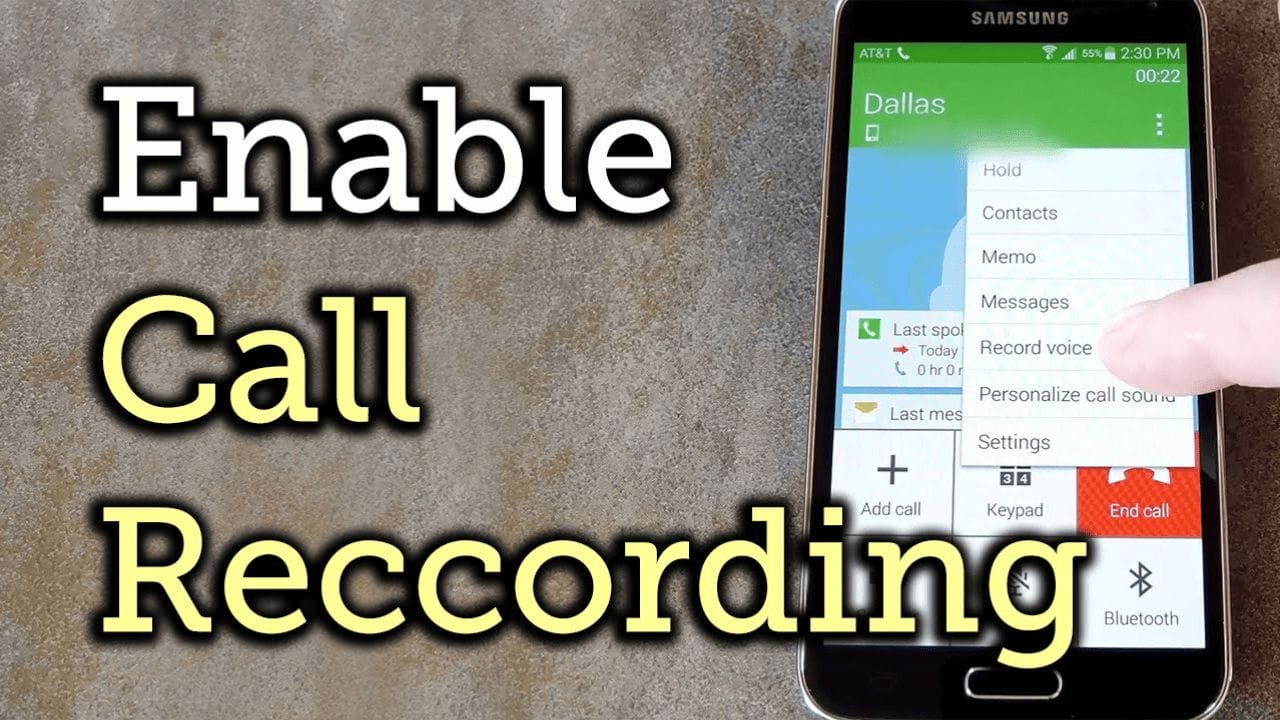
Record call samsung
Conclusion
Recording calls with your Samsung phone that is rooted phone is easy with the Call Recorder module of Axet. It simply records meaningful conversations and other information in a snap. If you’re looking to keep track of interviews, business calls, or just personal conversations, this application can help you. Install it, adjust the settings, enable call recording, and take advantage of this helpful feature’s advantages.
Download Link:: Usersdrive – Mediafire – Google Drive – 4shared – Drive.Filen – Up4EVER – FastuUpLoad