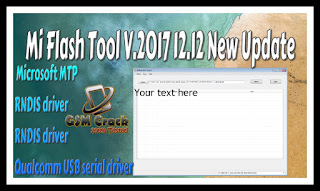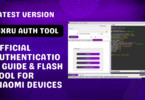Mi Flash Tool 12.12 New Update
In this article, we will provide you the download link of Mi Flash Tool Latest Version Full Setup Free Download. We will inform you of the features of this software. We will also talk about How to install the software, and how to use it. We will define you step by step. The software is free to download from our blog. Xiaomi Mi Flash 2017 12.12 New Update.
Features
Installer
Xiaomi flash Tool came up as an installer. You have to install it on your own computer first. When installing the tool, you will see some packages consist of Mi Tool, the ADB Tool, and Drivers.
Inbuilt Drivers
You don’t have to install drivers extra. Xiaomi Mi Flash tools came up with inbuilt USB drivers. It consists of
Microsoft MTP
RNDIS driver
RNDIS driver
Qualcomm USB serial driver
Multiple Flashing Options
There are three flashing options available. They are Flash all, Flash all except storage and, Flash all except data and storage. The default method of flashing the fastboot files on Xiaomi devices is “Flash all except.”
Installer
Xiaomi flash Tool came up as an installer. You have to install it on your own computer first. When installing the tool, you will see some packages consist of Mi Tool, the ADB Tool, and Drivers.
Inbuilt Drivers
You don’t have to install drivers extra. Xiaomi Mi Flash tools came up with inbuilt USB drivers. It consists of
Microsoft MTP
RNDIS driver
RNDIS driver
Qualcomm USB serial driver
Multiple Flashing Options
There are three flashing options available. They are Flash all, Flash all except storage and, Flash all except data and storage. The default method of flashing the fastboot files on Xiaomi devices is “Flash all except.”
How to use Xiaomi Flash tool
Step 1- Download the latest version of Xiaomi Flash tool. Then, install it on your computer.
Step 2- Download the Stock Firmware (Fastboot Firmware). Extract it on your computer, once it’s downloaded.
Step 3- Turn off, your device.
Step 4- At the same time, press and hold, Volume down + Power key for at least 8 seconds. That will help you, to enter the fastboot mode.
Step 5- After, you entered the fast boot mode
Step 6- It’s time to connect the device, to your computer. You can connect, via USB cable.
Step 7- Now, run the Xiaomi Flash tool. Find the Firmware (which one you have downloaded on your computer)
Step 8- Now, you have to click on the Refresh Button. This will help Xiaomi flash Tool to recognize your device.
Step 9- Click on the Flash button to start the flashing process.
Step 10- When the flashing process is completed, you will see a Success message in the Xiaomi Flash Tool.
Step 1- Download the latest version of Xiaomi Flash tool. Then, install it on your computer.
Step 2- Download the Stock Firmware (Fastboot Firmware). Extract it on your computer, once it’s downloaded.
Step 3- Turn off, your device.
Step 4- At the same time, press and hold, Volume down + Power key for at least 8 seconds. That will help you, to enter the fastboot mode.
Step 5- After, you entered the fast boot mode
Step 6- It’s time to connect the device, to your computer. You can connect, via USB cable.
Step 7- Now, run the Xiaomi Flash tool. Find the Firmware (which one you have downloaded on your computer)
Step 8- Now, you have to click on the Refresh Button. This will help Xiaomi flash Tool to recognize your device.
Step 9- Click on the Flash button to start the flashing process.
Step 10- When the flashing process is completed, you will see a Success message in the Xiaomi Flash Tool.